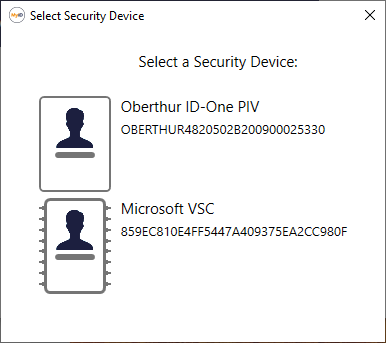5.2 Reading a device
If you have a device present, you can read it directly instead of searching for it in the MyID database.
To read a device:
- Click the Devices category.
-
Click READ CARD.
The Select Security Device dialog appears.
-
Insert the smart card you want to read, or select a VSC that is stored on the PC.
Note: The device must have been issued by the current MyID system. You cannot read devices issued by other systems.
The View Device screen appears, which contains information on the following tabs:
- DETAILS – view the basic details of the device, including device type, serial number, and owner.
- DEVICE CERTIFICATES – view the list of certificates stored on the device.
- DEVICE REQUESTS – view any open requests for the device; for example, reprovision card tasks. You can click on the request in the list to view the full details of the request, and carry out actions such as approving, rejecting, or canceling the request.
From this screen, you can:
- Request a replacement device. See section 5.3, Requesting a replacement device.
- Renew a device. See section 5.4, Renewing a device.
- Cancel a device. See section 5.5, Canceling a device.